An eSIM is a digital SIM that allows you to activate Global Data SIM network without having to use a physical SIM. Purchase now to experience our eSIM service!
Compatible Devices
● iPhones purchased from countries outside China
■ iPhone XR, iPhone XS, iPhone XS Max, iPhone 11, iPhone Pro, iPhone 11 Pro Max, iPhone SE2020, iPhone 12, iPhone 12 Pro, iPhone 12 Pro Max, iPhone 12 Mini, iPhone 13, iPhone 13 Pro, iPhone 13 Pro Max, iPhone 13 Mini
● iPhones purchased in Hong Kong/Macao SAR
■ iPhone SE2020, iPhone XS, iPhone 12 mini, iPhone 13 mini
● Samsung Galaxy S21+ 5G
● Samsung Galaxy S21 Ultra 5G
● Samsung Galaxy Note 20 FE 5G
● Samsung Galaxy Note 20 FE
● Samsung Galaxy Note 20 Ultra, Ultra 5G
● Samsung Note 20+
● Samsung Fold LTE model
● Samsung Galaxy Z Flip
● Samsung Galaxy S20, s20+ and S20 Ultra (Single SIM Nano-SIM and/or eSIM models)
● Samsung Galaxy Z Fold2 5G
● Samsung Galaxy Fold
● Google Pixel 5
● Google Pixel 4a
● Google Pixel 4
● Google Pixel 3 & 3XL ( Limited support )
● Huawei P40 and P40 Pro (purchased outside mainland China)
● Oppo Find X3 Pro (purchased outside mainland China)
● Motorola Razr (2nd Gen)
● Motorola Razr (1st Gen)
iPhones purchased from mainland China do not support eSIM.
Download eSIM profile to handset
After purchasing eSIM service, you will receive an email with QR code. Please use handset which supports eSIM and follow the instruction to download the eSIM profile. Please note each eSIM can only be downloaded in one handset for maximum 10 times. Please make sure the handset is connected to network (WiFi or Mobile Network).
- 1) In “Settings”, select “Cellular”
- 2) Select “Add eSIM”
- 3) Select “Use QR Code”
- 4) Scan QR code to download eSIM profile
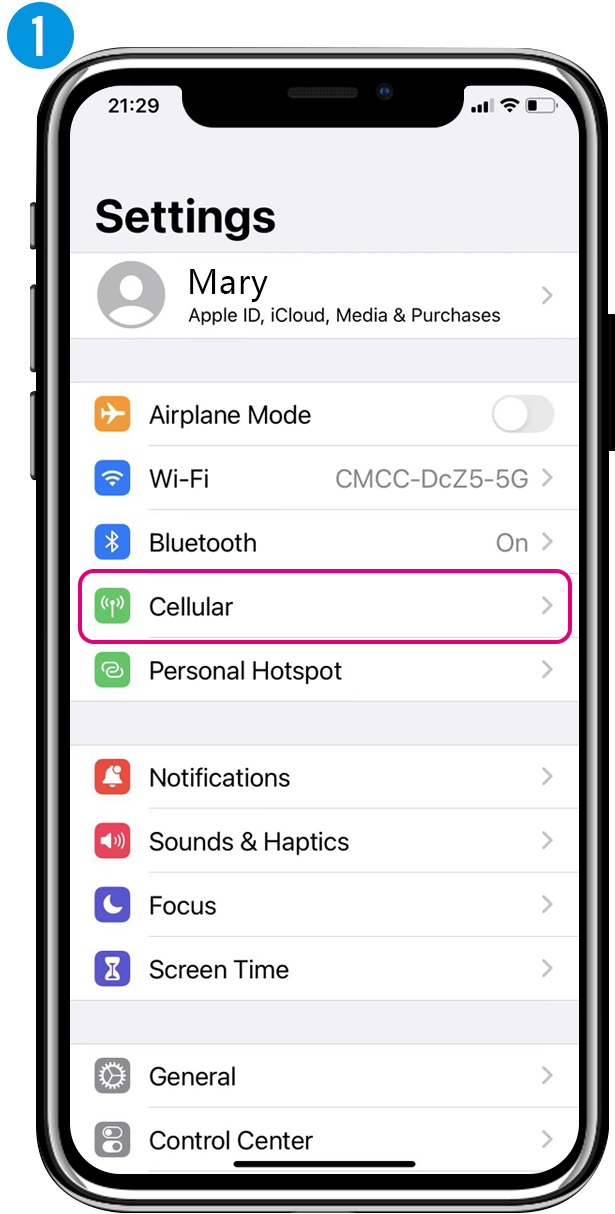
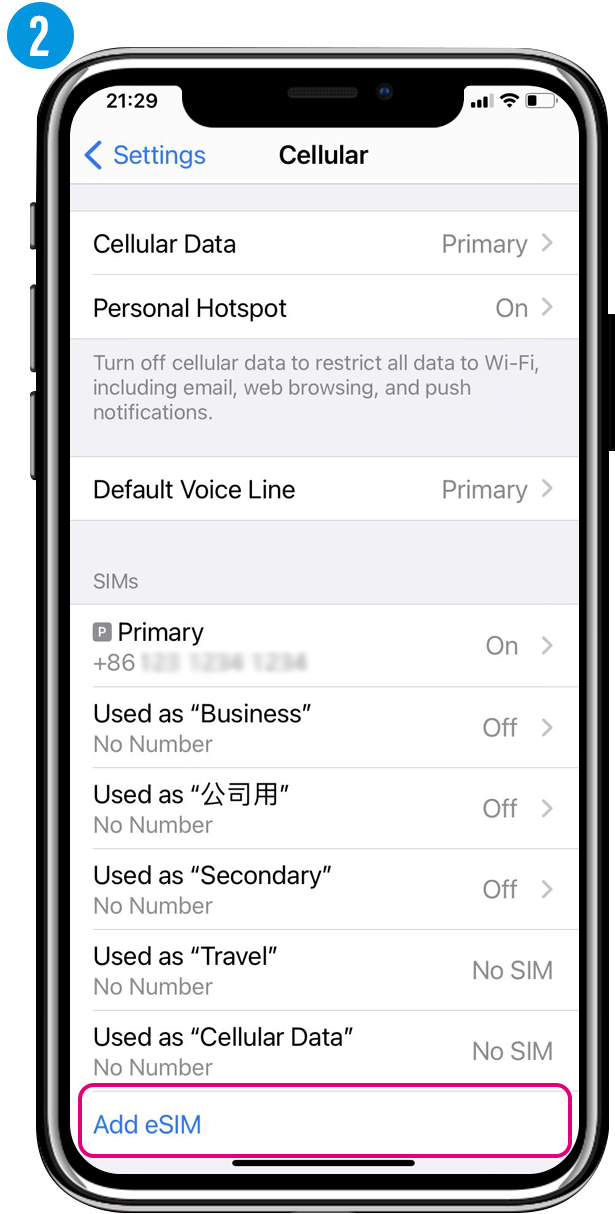
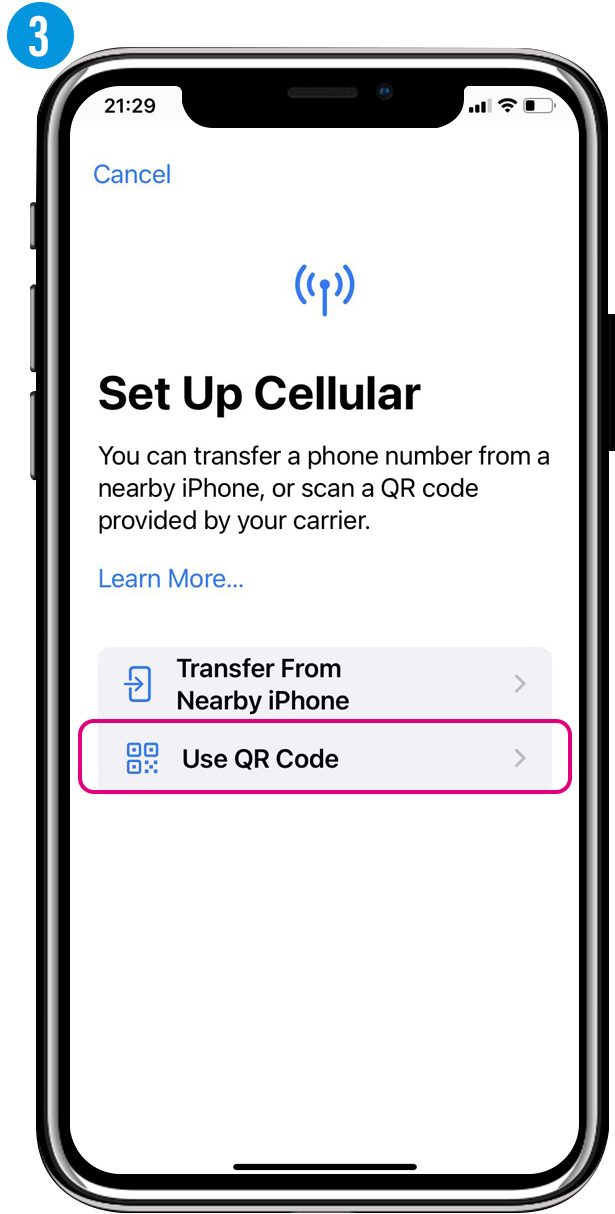
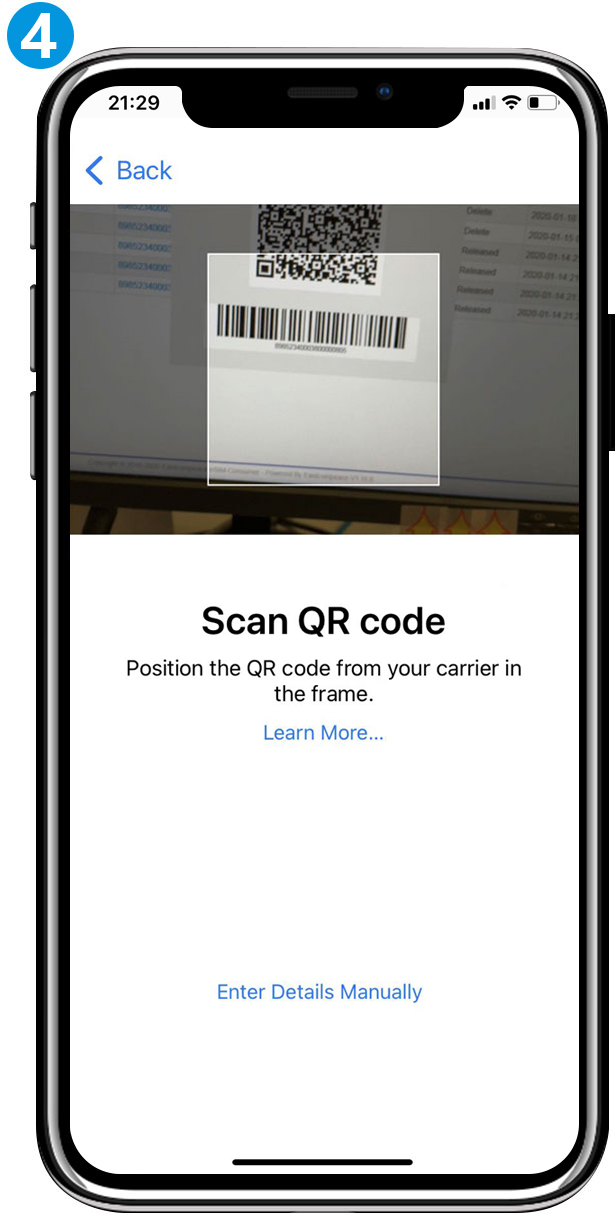
- 1) In “Settings”, select “Network and Internet”
- 2) Select “Mobile network”
- 3) Select “Download a SIM instead?”
- 4) Scan QR code to download eSIM profile

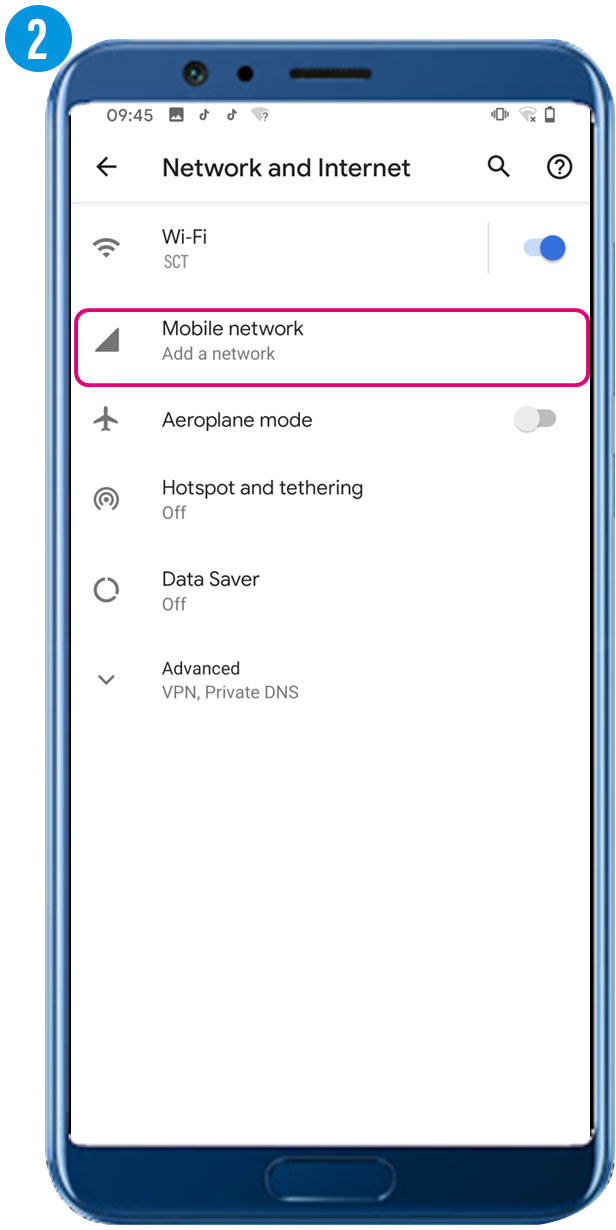
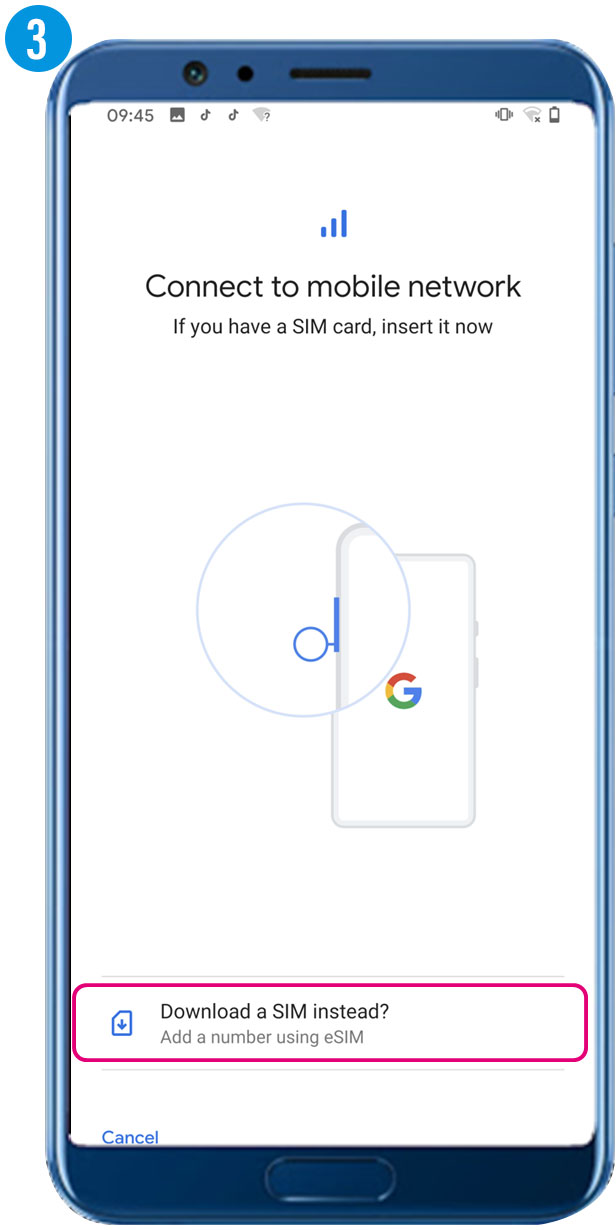
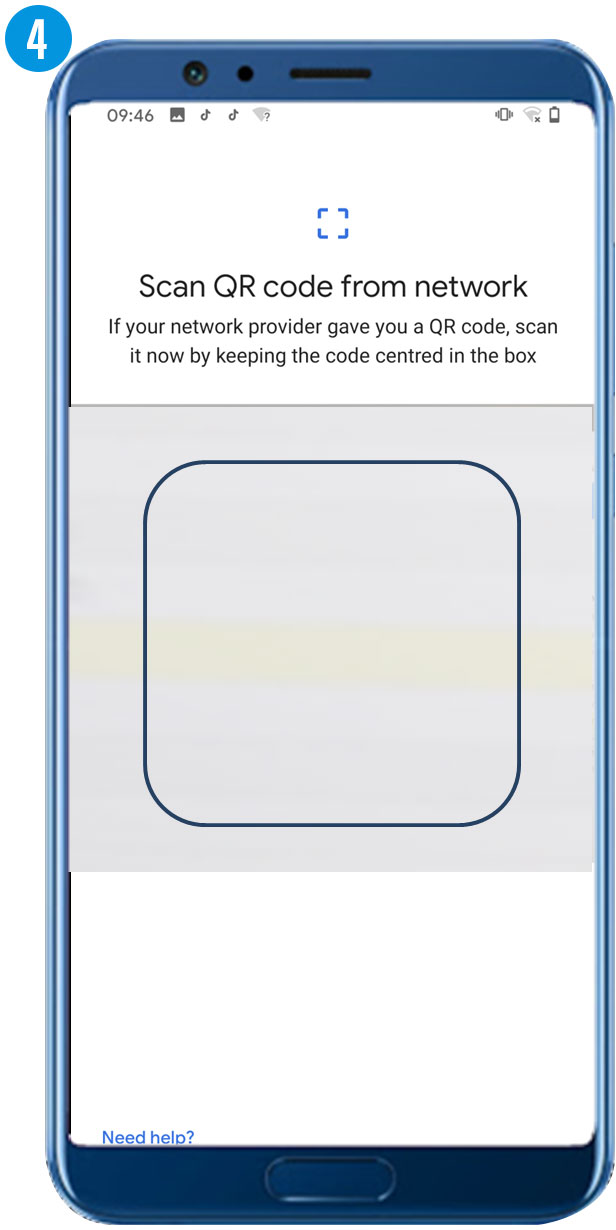
(Display name and steps may be different, depending on the phone model and OS system version.)
Due to eSIM is a new technology, certain handsets may face problems with hotspot sharing using eSIM. If you have difficulties on hotspot sharing, please refer to FAQ. If the problem persists, please contact our Customer Service team.
FAQ
1. How to download eSIM after purchase?System will send you the QR code to download eSIM through the email you provided.
2. How to do if can't receive the QR code to download eSIM?
Please contact our Customer Service through +65 9630 1729/ or send email to SCTCLUBS@outlook.com to resend the QR code.
3. Can I download eSIM profile to different handset?
No, each eSIM can only be downloaded in one handset.
4. Why cannot "Add Data Plan" after scanning QR code?
Please ensure the handset is connected to WiFi and retry.
5. How to switch the mobile data to eSIM?
Please check that the cellular number is turned on, select "Cellular Network - Cellular Number - Enable this number". If you still have problems, please contact customer service.
6. How to check ICCID?
If the Mobile Data is turned on, please check the ICCID in "General - About - ESIM".
7. I have already activated the eSIM, but the handset cannot connect to mobile data, what should I do?
Please restart your handset or upgrade the iOS version to retry.
8. Why can't I share hotspot with my eSIM?
Due to different handset version, if you face hotspot sharing issue with your eSIM, please follow below steps:
1) Ensure your phone is not a contract or locked phone
2) Switch off the VPN
3) Switch on the data roaming
4) Set the eSIM as primary
5) Ensure the iOS latest version is installed(iOS13.6)
6) Use a physical SIM to connect to Internet, then switch on the personal hotspot function, then switch to connect Internet using eSIM. Please retry several times and restart handset.
7) If the problem still persists, please contact our Customer Service team.